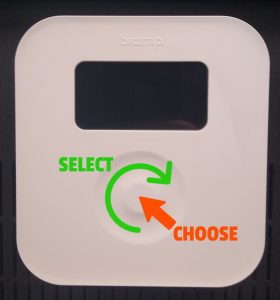These are instructions for turning ON and OFF the microphone attached to the stage lectern in East and West Conference Rooms.
(To see a larger version of any image below, click the image.)
(1) BE SURE IT’S PLUGGED IN: Look to be sure the lectern is plugged in. There should be TWO cords plugged in — a black power cord and a black microphone cord.
(2) FIND THE CONTROL BOX: In the corner of the room is a separate black A/V equipment cabinet. The control box is the white box attached to the side of the A/V cabinet. The touch scroll wheel is to select a menu item, and the center button is to choose a menu item. It looks like this:
(3) TURN TO PRIVATE ON: If needed, press the center button to display the menu. Slide your finger around the selector wheel to highlight “PRIVATE ON” (as shown below). Press the center button — the lectern microphone should now be ON.
(4)WHEN DONE, TURN TO SYSTEM OFF: If needed, press the center button to display the menu. Slide your finger around the selector wheel to highlight “SYSTEM OFF” (as shown below). Press the center button. The lectern microphone should now be OFF.
TROUBLESHOOTING:
If the microphone does not seem to be working, check to be sure of the following:
- Be sure the TWO cords referenced in (1) above are plugged in. Try unplugging them and plugging them back in.
- Inside the lectern, be sure the power strip on the RIGHT side is turned on. The red light should be on.
- Inside the lectern, on the box attached to the top or “ceiling,” the switch needs to be up, to the ” | ” position. The red light on this box will be on regardless of which position the switch is in, so that is not a reliable indicator.
- On top of the lectern, the only knob/button that matters is the furthest-left Mic knob. Be sure it’s turned up a bit.
- If you’ve tried all this, and the lectern microphone still does not work, turn the system off — see (4) above — then back on again — see (3) above.
 Official Government Website
Official Government Website